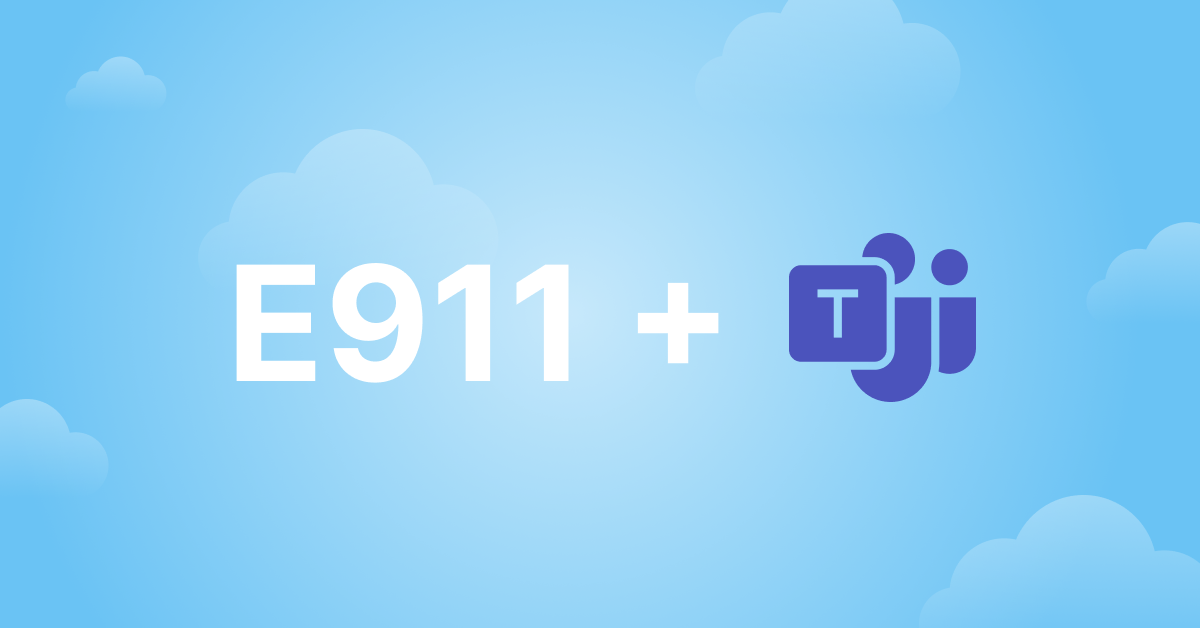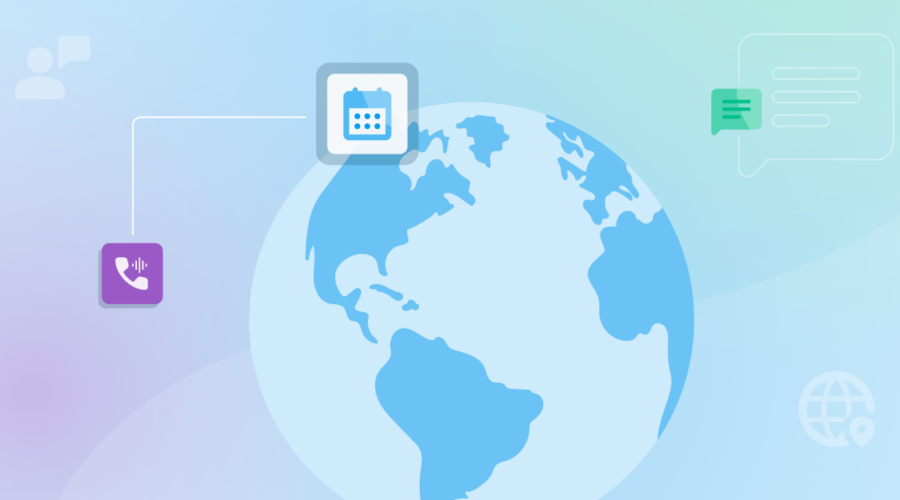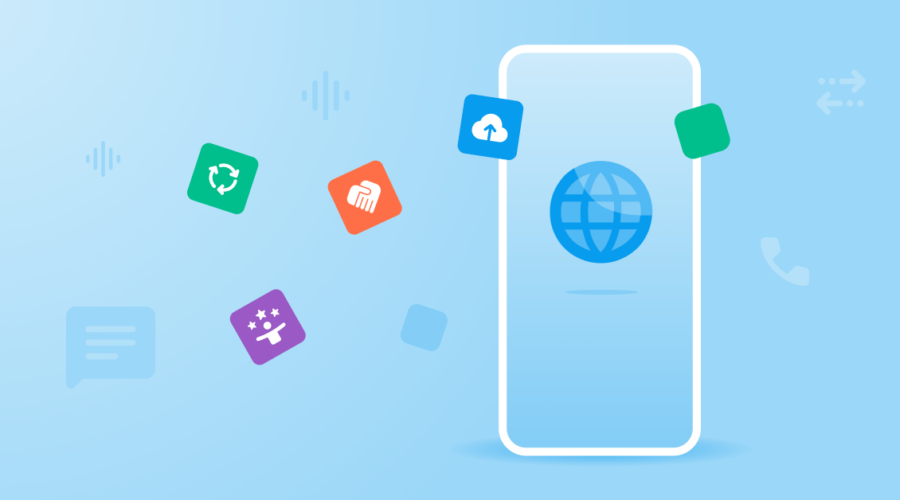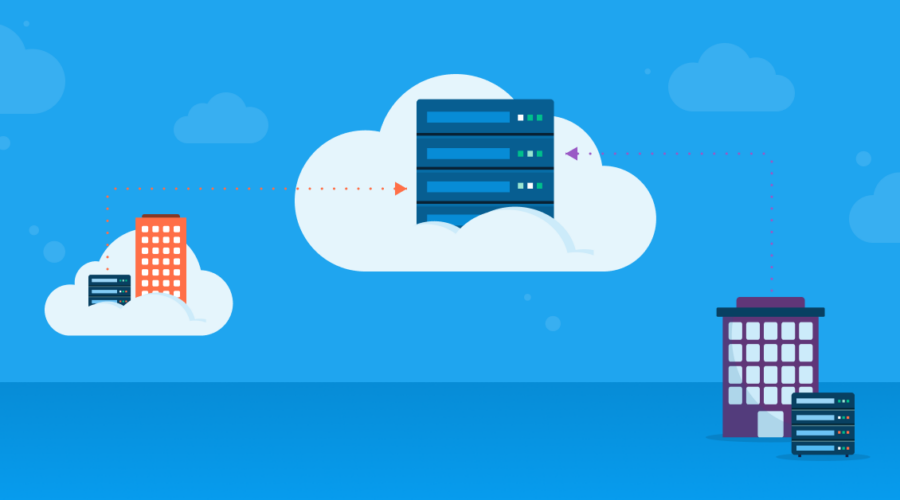Questions about Microsoft Teams Direct Routing, Operator Connect, and Dynamic E911? We’ve heard them all. So we compiled answers to the questions we hear most often to help you make the best, most informed choices about your Teams implementation.
Have a question we haven’t answered? Reach out to one of our experts to get it answered.
Microsoft Teams Direct Routing & Operator Connect
What’s the difference between Microsoft Teams Calling Plans and Direct Routing?
All three telecom models give Microsoft Teams customers a way to reach outside their communications platform and connect to the PSTN (Public Switched Telephone Network). Calling Plans include bundled telecom features, are a simple add-on to your existing Microsoft Teams plan, and can help you spin services up quickly.
Organizations who have larger footprints, are looking for economies of scale, or need additional control over their migration may find Direct Routing or Operator Connect more attractive. Microsoft Teams Direct Routing and Operator Connect allows Microsoft Teams customers to connect their carrier of choice to power PSTN access within Microsoft Teams.
Bandwidth’s Direct Routing & Operator Connect solutions for Microsoft Teams solution makes us the only provider to offer a market ready, comprehensive SIP + Dynamic E911 solution, direct from a carrier network. That means we’re able to support Microsoft Teams customers by providing both SIP and E911 to support Direct Routing, Operator Connect, and Microsoft Dynamic E911.
What do I need to set up Direct Routing?
To start, you’ll need a Microsoft Teams License that includes Phone System (E1/E3 + Phone System or E5). You’ll also need:
What do I need to set up Operator Connect?
Unlike Direct Routing, Operator Connect is a completely cloud-based solution—meaning your carrier totally manages Session Border Controllers (SBCs) and PSTN connectivity. It’s also easier to manage phone numbers, users, and PSTN access with the Microsoft Teams Admin Center.
To deploy Operator Connect for Microsoft Teams, you need a Microsoft Teams License that includes Phone Systems and:
- Activated TeamsOnly mode
- A Microsoft-certified Operator (SIP provider)
- A Microsoft-certified E911 Provider
Our Operator Connect solution includes global emergency calling access, with E911 Dynamic Location Routing for U.S.-based organizations.
Does Bandwidth’s solution include an SBC?
The choice is yours!
If you are a Direct Routing customer and want to manage your own SBCs, then you must use a Microsoft-certified SBC.The current list of certified SBC providers is available on Microsoft’s website. If you prefer not to bother with SBCs, Bandwidth’s Direct Routing solution offers hosted SBCs where we maintain this for you.
Operator Connect does not require SBCs at all, and Bandwidth will host all of this infrastructure for you.
Dynamic E911 for Teams
How does Bandwidth’s dynamic E911 service work with Direct Routing?
Bandwidth’s E911 for Microsoft Teams Direct Routing was developed using our E911 Dynamic Location Routing (DLR) capabilities. Microsoft refers to Bandwidth as an Emergency Services Routing Provider. While the majority of the configuration and location management is performed within Microsoft Teams, Bandwidth provides the critical interconnectivity to public safety. We route the calls to the appropriate public safety answering point (PSAP) and make the location information available to the 911 call taker.
As your E911 provider, we offer:
- Reliable 911 call routing anywhere in the U.S. and Canada.
- Real-time address analysis and verification to meet public safety standards
- Failover 911 call support to Bandwidth Emergency Call Center (ECC)
- Location validation testing using “933”
What is Dynamic E911 location?
Instead of relying on fixed location information (such as from a desk phone), dynamic location allows users with Teams clients to move freely around the enterprise while providing their most current location information to public safety at the time of the 911 call.
How does Teams support Dynamic E911 capabilities?
All emergency locations are managed within the Microsoft Location Information Server (LIS). Users are added and assigned to physical locations including a civic address plus any other relevant location information such as floor, quadrant, suite, or room. In addition, Teams allows enterprises to specify network locations of WiFi access points and subnets. Microsoft has indicated that support for ethernet switches/server ports is pending.
Microsoft Teams E911 calls will use the most current, dynamic location for call routing and display of the address to public safety.
At the time of a 911 call, the location of the WiFi access point or subnet that the user is currently connected to will be provided to Bandwidth (and, ultimately, public safety). This capability provides the most accurate caller location to first responders, setting the stage for faster emergency response. It also allows the enterprise to provide a dispatchable location as part of the nomadic VoIP requirements for RAY BAUM’s Act.
How do I provision my user and network locations in Microsoft Teams?
You must provision Emergency Addresses, which are the Civic Addresses, for a building or office. You can optionally assign Places, which are more specific in-building locations such as floor, quadrant, suite, or room number. Both Emergency Addresses and Places are provisioned either in the Teams Admin Center or via PowerShell.
How do you find all of my 911 locations (addresses, subnets, WiFi access points, etc)?
Bandwidth does not have access to your enterprise network, and can not map or identify network locations on your behalf. Emergency location information must be accurately provisioned by you within the Teams Admin Center or via PowerShell.
How are my addresses validated for public safety?
Initial address validation is performed automatically within Teams by Azure Maps during the setup of Emergency Addresses. If a match is found, the corresponding geo-coordinates (latitude/longitude or X,Y) are automatically calculated. If a match is not found, Teams provides the ability to create an emergency address through manual entry or by using a pin-drop feature.
At the time of a 911 call, Bandwidth performs real-time address analysis and verification to ensure the location information is consistent with industry-recognized standards for public safety.
What about ELIN/ERLs?
ELIN/ERL is a legacy technique with inherent limitations for 911 location management. Microsoft has moved beyond the ELIN approach through its implementation of dynamic E911 for Microsoft Teams Direct Routing. While Microsoft has enabled an ELIN/ERL feature within Teams, Bandwidth does not support this capability.
How does Teams’ Dynamic E911 support employees who work from home or public places like coffee shops, etc?
While the Trusted IP addresses of the enterprise are whitelisted within Teams, most work-at-home users are subject to occasional dynamic IP address changes by their ISP. Because of this, setting up the user’s home network as a Trusted IP address is not recommended.
For any 911 call originating outside the corporate network, (i.e, calls from airports, coffee shops, etc.) the caller’s location is unknown to Microsoft Teams. In these cases, the call will be routed to Bandwidth’s nationwide 24/7 Emergency Call Center (ECC) for call processing and manual transfer to the correct PSAP. This emergency call behavior is consistent with both 911 industry best practices and regulatory considerations.
What happens when I move to a different office location in another state and call 911?
Assuming that all emergency address, subnets, and WiFi access points have been correctly provisioned for all Network Sites, users can move seamlessly between all enterprise locations with Dynamic E911. If a user moves to a different Network Site in another state and attaches to the corporate network, the current location information will be provided to public safety during a 911 call.
Are 911 notifications supported?
Microsoft Teams provides three emergency Notification options.
- Send Notifications only: a Teams chat message is sent to designated users or a group that contains more than one user.
- Conferenced in and muted: the Notification recipient can join a 911 call-in-progress; the recipient can hear the 911 call but not participate.
- Conferenced in and unmuted: the Notification recipient can join and participate in a 911 call-in-progress.
International SIP
What about international calling?
Today Bandwidth is one of the largest all-IP carriers in the US & CA. Through our Direct Routing offering, we provide the ability to call globally from numbers within the North American Dialing Plan. We are currently expanding, but do not currently offer International Numbers. (More information on Microsoft’s Audio Conferencing and Calling Plans options by country can be found at that link.)
Bandwidth’s Direct Routing, Operator Connect, and E911 Solution
How do you charge for your Direct Routing and E911 solution?
With Bandwidth, you only pay for what you use. You’ll see monthly charges for your in-service numbers, used minutes, and provisioned endpoints. This approach allows your organization to pool minutes across all your users, rather than spending extra on inflexible user-based calling plans that go underutilized. One-time activation fees for E911 also apply. See your sales representative for more details.
Why would I choose Bandwidth as my Direct Routing and E911 solution provider?
Microsoft chose us to be the carrier behind their Calling Plans for a reason. We’re a cloud-native carrier that values a modern, software-driven approach to all things telco, just as much as we value serving our customers. By working directly with us you’ll see the benefits of a partner that:
- Offers the only holistic solution for Direct Routing and E911, direct from a Tier 1 carrier network
- Enables easier and faster migrations with a software first platform
- Knows Microsoft and can help you navigate call quality issues
- Helps you consolidate costs and find additional value in your softphone solution
- Has easy to understand billing and tools that make cost analytics easy
- Is available when you need us and is just easier to do business with.
What do my first 30 days as a Bandwidth customer look like?
Being easier to work with than other Direct Routing providers means we provide you with tools, processes, and people to ensure your implementation is successful and onboarding goes smoothly. Expect to receive the following:
- Project Plan to make sure your requirements are being met
- Onboarding specialist who will work with you every step of the way
- Voice and 911 testing support, so you know your solution is set up properly
- Dedicated and ongoing support team access once you are fully migrated
Migrating to Teams Direct Routing or Operator Connect
What are some migration best practices?
Migrations can be painful, but they don’t have to be. We’ve seen some common themes during successful customer migrations, and recommend you consider the tactics and strategies below as best practices when you go to create your own migration plan:
- Take stock of current infrastructure to make sure everything is in order. Here are some questions to ask and steps to take to set yourself up for success:
- Do all your users have the appropriate licenses from Microsoft (E5 or E1/E3+Phone System)?
- Which FQDN(s) do you wish to use to route voice traffic? Do you have a certificate for the domain(s)? Microsoft will ask you to prove you have control over your domain by inserting a DNS record.
- Verify that your SBC is supported by Microsoft and is running the appropriate software version. Links to some of the configuration guides for the Microsoft Approved SBCs can be found here:
- Ribbon
- Audiocodes
- Oracle
- TE Systems
- Metaswitch
- Take inventory of your users and phone numbers
- Understand and consider mapping your IVR call flows
- Understand and consider mapping your network topology such as subnets, wireless access points, ports, and switches. (This will be helpful when you set up Dynamic Emergency Calling.)
- Put pen to paper and create an actual migration plan. Here are some important stages and steps to consider in your plan:
- Configuration: SIP trunking set up, SBC configuration, Teams tenant configuration for SIP trunking and 911, and user configuration in your Teams tenant.
- Voice Testing: Inbound, Outbound, IVR call flows, hold, transfer, failover.
- 911 Testing: Bandwidth developed 933 testing so emergency calls can be tested without placing live 911 calls to PSAPs. Whatever method you choose, testing is a critical step in ensuring your location settings are properly configured in Teams for each user.
- Training: What teams need to be trained, and at what level do they need to be enabled? We’ve seen customers who are proactive about these questions achieve greater success.
- Cohort Migration: Customers have the greatest success when they create manageable cohorts for migration and roll them out in regular cadences, weekly or every few days. This enables greater control over and more time for issue resolution, training or retraining, and any necessary rollbacks.
- Recruit your internal champions. Cultivating internal champion groups will help teammates with issues and drive adoption of the Teams platform. Champions are also a great way to build excitement and enthusiasm throughout the organization, before, during and after the migration.
To learn more about Bandwidth’s Direct Routing solution, check out these resources: