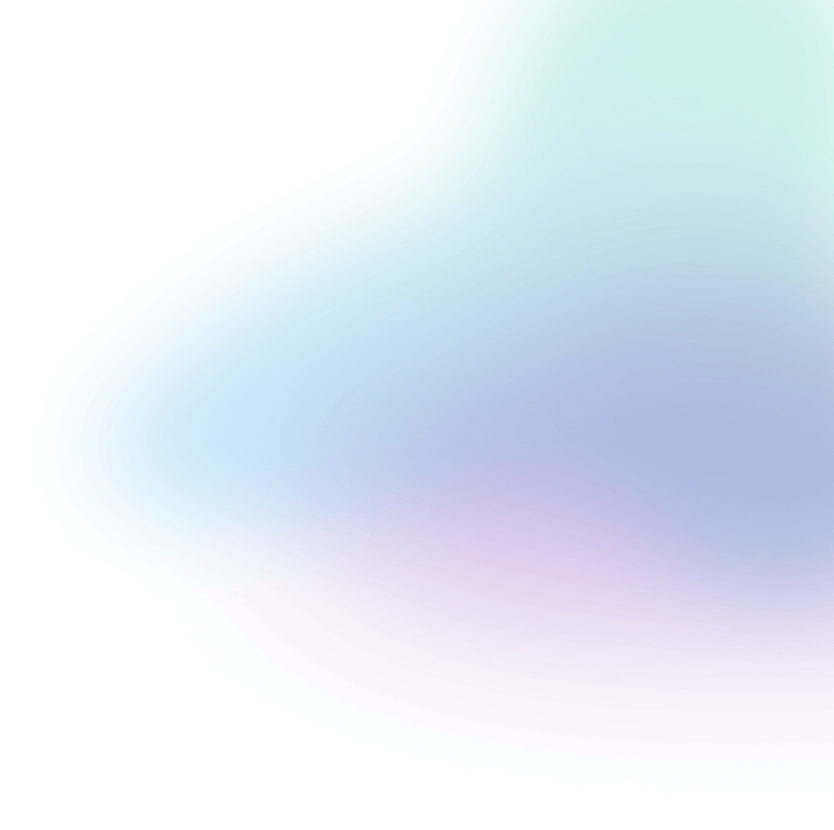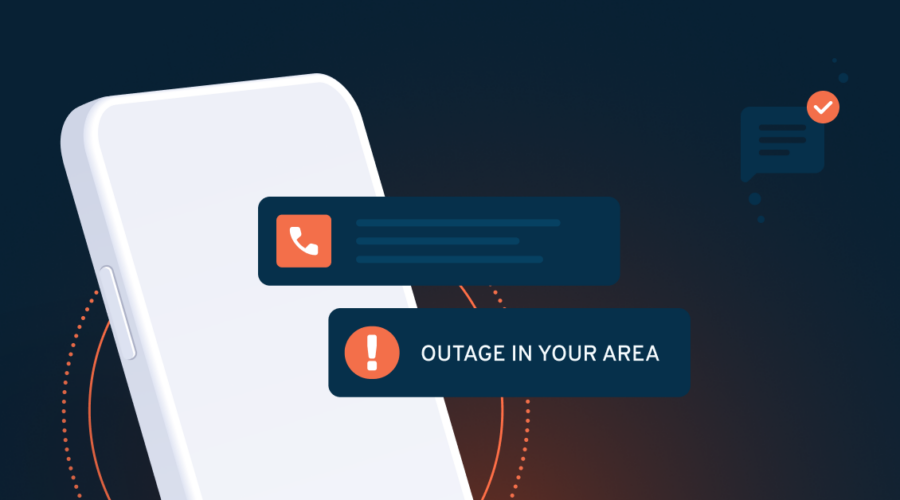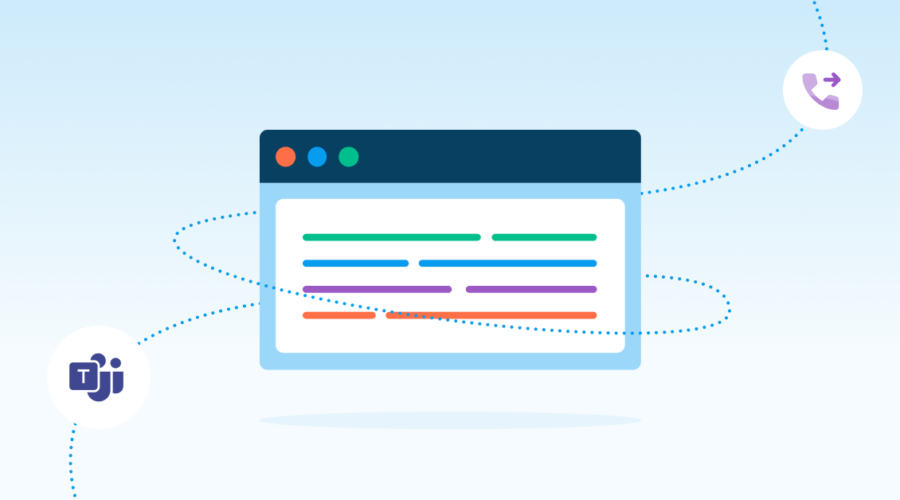All three telecom models give Microsoft Teams customers a way to reach outside their communications platform and connect to the PSTN (Public Switched Telephone Network). Calling Plans include bundled telecom features, are a simple add-on to your existing Microsoft Teams plan, and can help you spin services up quickly.
Organizations who have larger footprints, are looking for economies of scale, or need additional control over their migration may find Direct Routing or Operator Connect more attractive. Microsoft Teams Direct Routing and Operator Connect allows Microsoft Teams customers to connect their carrier of choice to power PSTN access within Microsoft Teams.